Deploy an FFmpeg App on Leapcell
If the solution below does not resolve your issue, feel free to join our Leapcell Discord community for further assistance.
You can deploy a Flask Python app that uses FFmpeg to process videos or images on Leapcell in just a few steps. This guide demonstrates using Flask as an interface to handle FFmpeg operations by uploading files via Flask, which then processes them using FFmpeg.
This quickstart uses a sample Flask app that runs FFmpeg commands, which you can customize to fit your requirements.
You’ll need a GitHub account to proceed. If you don’t have one, you can create on the GitHub website.
1. Fork the Flask FFmpeg Example on GitHub.
Repo: Flask FFmpeg Example
Here’s a basic app.py file that runs an FFmpeg command to convert a video into a different format:
from flask import Flask, request, jsonify
import subprocess
app = Flask(__name__)
@app.route('/convert', methods=['POST'])
def convert_video():
# Get the video file from the request
file = request.files['file']
output_format = request.form['format']
# Save the input file, it must be in the '/tmp' folder
input_path = '/tmp/input_video.mp4'
file.save(input_path)
# Define the output path
output_path = f'/tmp/output_video.{output_format}'
# Run FFmpeg to convert the video
command = ['ffmpeg', '-i', input_path, output_path]
subprocess.run(command, check=True)
# Return the path to the converted file
return jsonify({"output_file": output_path})
if __name__ == '__main__':
app.run(debug=True)
This Flask app accepts a video file via a POST request and converts it to the desired format using FFmpeg.
You can test the API locally with the following command:
curl -F "file=@/path/to/video.mp4" -F "format=mp4" http://localhost:5000/convert
You may upload the result from /tmp/output_video.{output_format} to object storage or other services.
2. Create a Service in the Leapcell Dashboard and Connect Your New Repository
Go to the Leapcell Dashboard and click the New Service button.
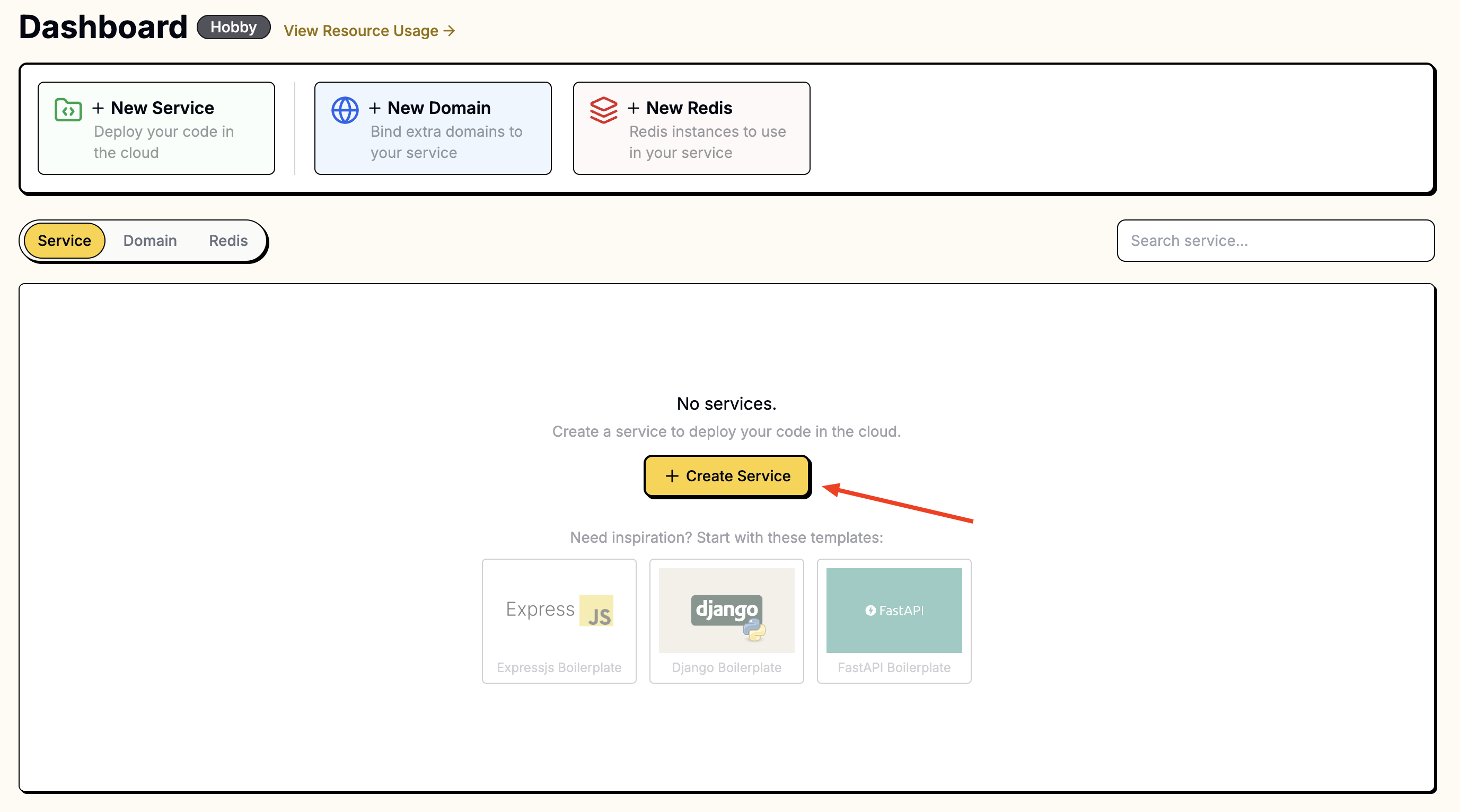
On the "New Service" page, select the repository you just forked.
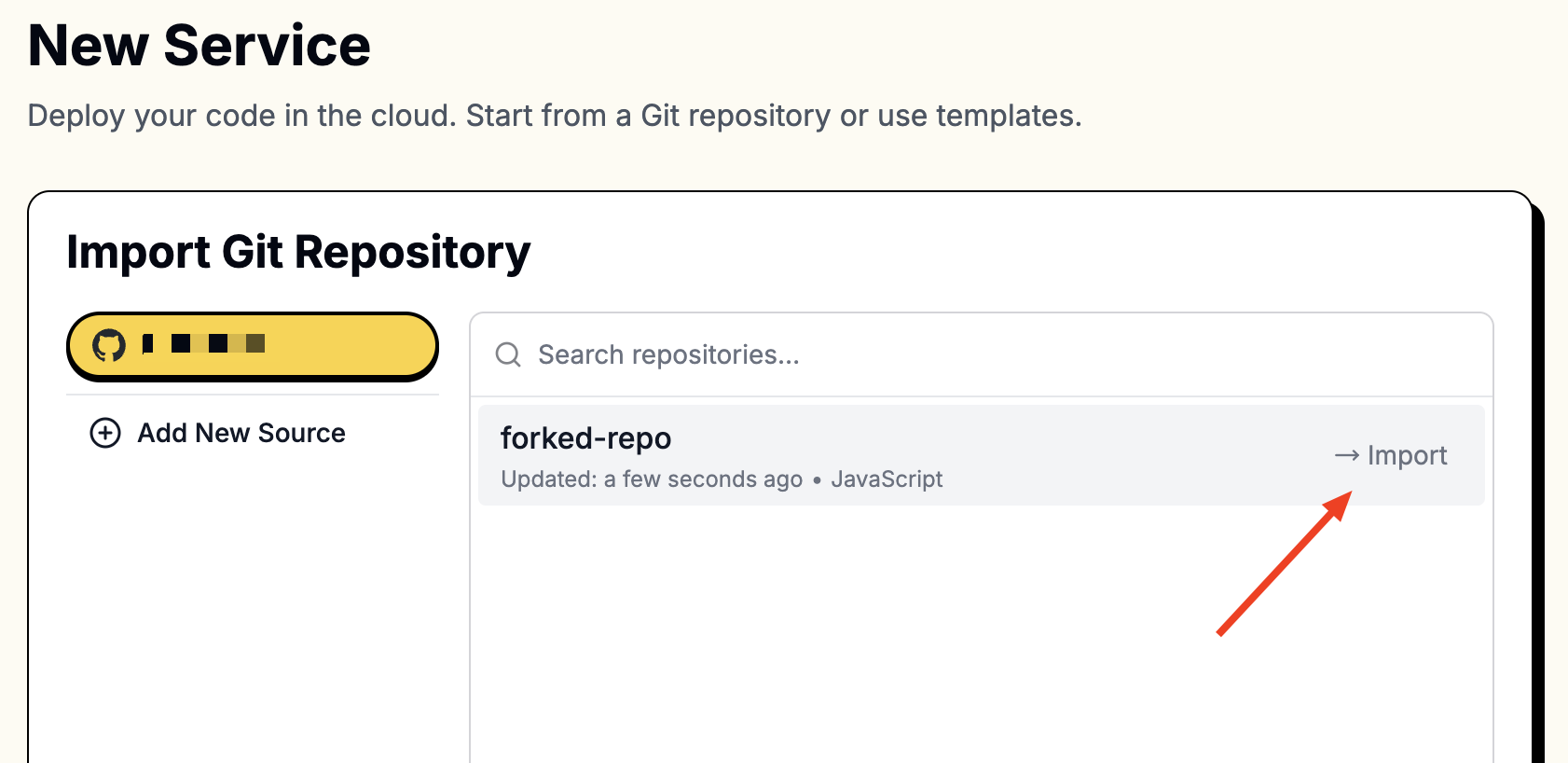
To access your repositories, you’ll need to connect Leapcell to your GitHub account.
Follow these instructions to connect to GitHub.
Once connected, your repositories will appear in the list.
3. Provide the Following Values During Creation:
We need to manually install FFmpeg. Include the following in the build command:
apt-get update && apt-get install -y ffmpeg && pip install -r requirements.txt
| Field | Value |
|---|---|
| Runtime | Python (Any version) |
| Build Command | apt-get update && apt-get install -y ffmpeg && pip install -r requirements.txt |
| Start Command | gunicorn -w 1 -b :8080 app:app |
| Port | 8080 |
Enter these values in the corresponding fields.

4. Access Your App
Once deployed, you’ll see a URL like foo-bar.leapcell.dev on the Deployment page. Use this domain to test your app.
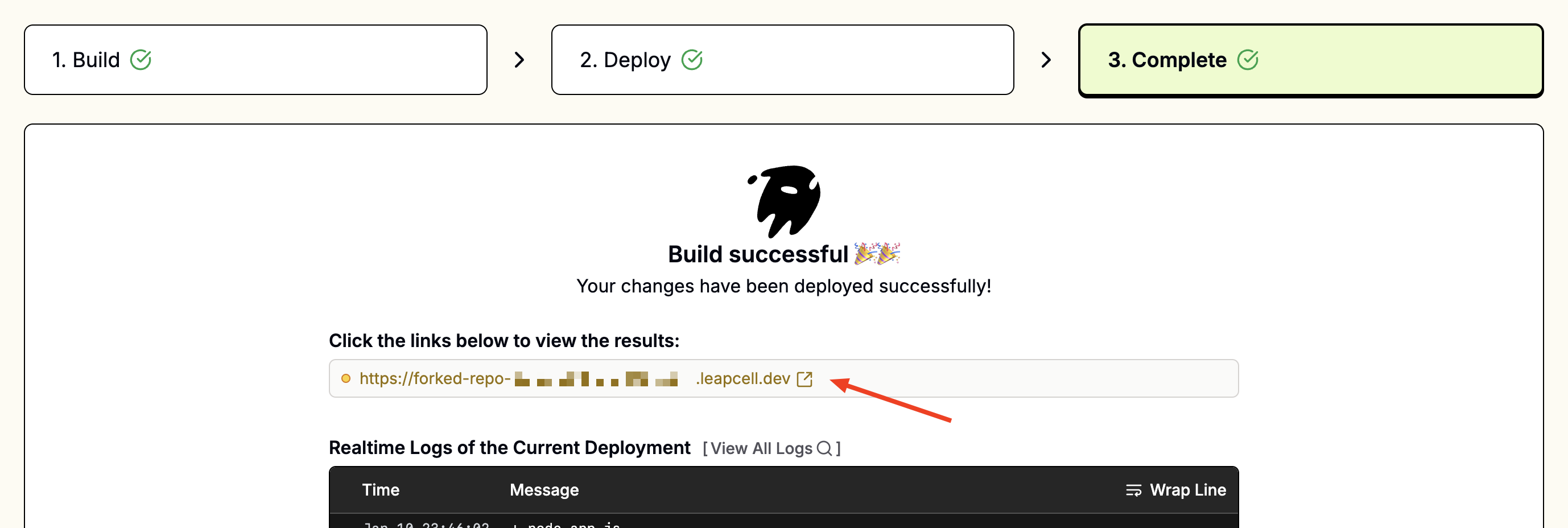
Continuous Deployments
Every push to the linked branch automatically triggers a build and deployment. If a build fails, the current version remains live until the next successful deployment.
Learn more about Continuous Deployments.