Database
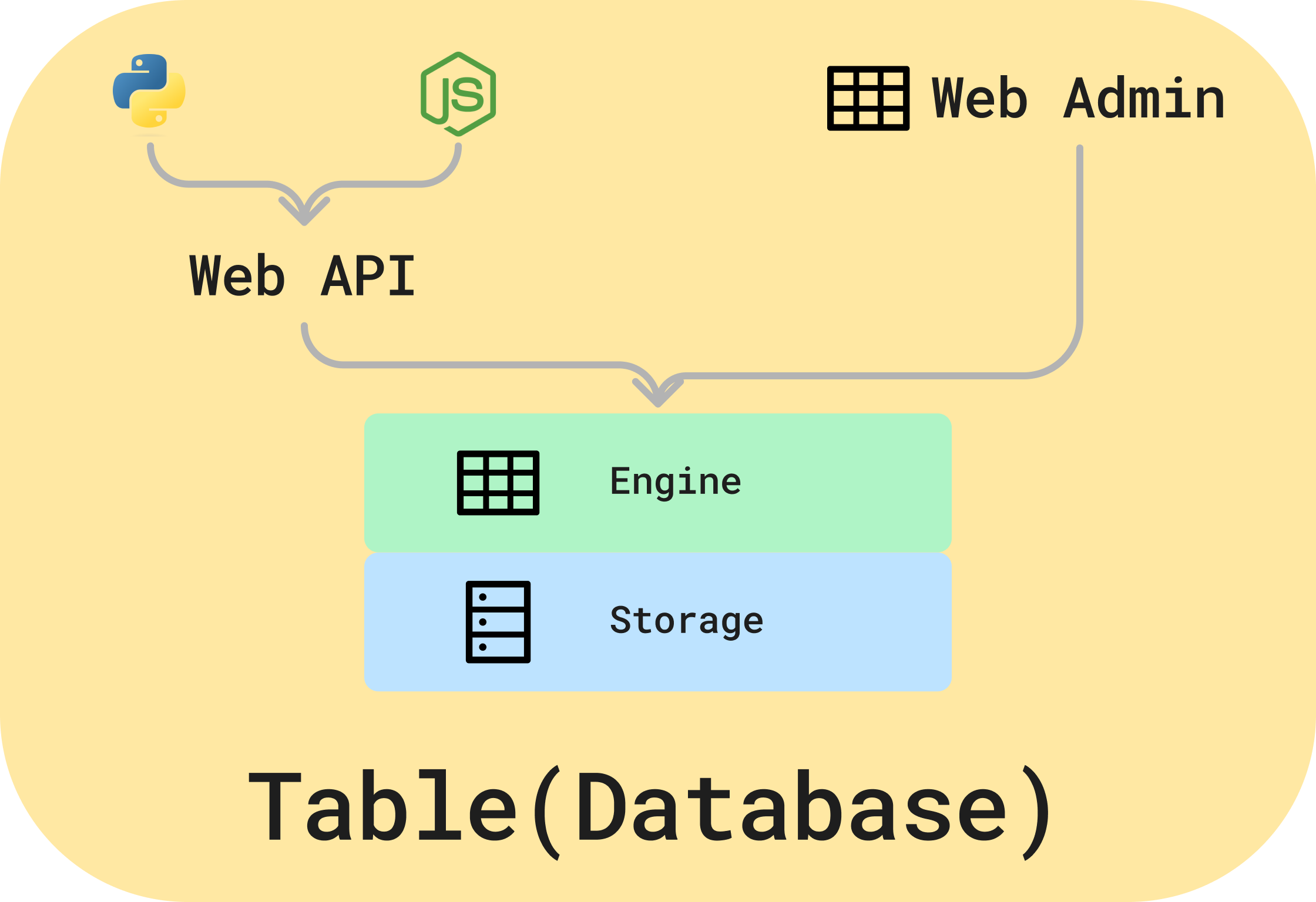
Database is one of Leapcell's core services, and Table is the heart of Data. It is a fully managed, high-performance database with the following features:
Rich Data Types: Supporting everything from basic integers to complex enumerable labels and image storage, Table allows various field types. The types are continuously expanding, with plans to support even more diversity in the future.
High Performance and Low Latency: The underlying structure of the table is built on a high-performance database, ensuring latency within 30ms.
Inverted Index: To cater to common internet scenarios involving complex queries or full-site searches, Table supports inverted indexing for all data. This significantly boosts query efficiency.
API-First Design: With a design focused on an API-first approach, Table boasts a rich API. Additionally, SDKs are provided for convenient development; refer to the SDK documentation.
Serverless: Table operates in a serverless manner. You can concentrate on business development without worrying about the operational aspects of the table.
Large Capacity: Supporting substantial data storage, the table currently accommodates 1GB of data or 1 million records. Future updates will support even greater capacity.
User-Friendly: Table usage is straightforward, allowing operations through the web interface, API, and SDKs.
Basic Usage
Creating a Table
Manually Creating an Empty Database
Click the Create Table button at the bottom left of the Project to generate a blank table. A newly created table will initially contain only a Record Id field and a Name field.
Record IdField: This system-generated field serves to identify the uniqueness of each data record and is not deletable.NameField: ASTRtype field temporarily used as aPrimary Key. Detailed information about thePrimary Keyis provided below.
Adding Fields
Click the Add Field button to introduce new fields. Field types can be referenced here.
Table types, unlike Excel, cannot be modified once created. Therefore, please choose types carefully. However, you can delete fields and recreate them.
Uploading CSV
Table creation by uploading CSV data is supported. Click the Upload CSV button at the bottom left to upload a CSV file.
The system will automatically parse the CSV file, recommend corresponding field types, and allow modifications based on your requirements. After selecting the Primary Key, click the Create Table button to generate the table. Data will be converted according to the provided types, and any conversion failures will result in data being ignored (not the entire row, but only the problematic field).
CRUD Operations
Table operations are reminiscent of Excel. If you have experience with Excel, navigating and manipulating tables through the web interface will be straightforward.
Since the table adheres to an API-First design, you can perform CRUD operations through the API. Refer to the API section below for details.
Table Concepts
Primary Key
The Primary Key in a table is a STR type field serving as the table's primary key. This field cannot be deleted.
Record Id
The Record Id in a table is a STR type field generated by the system to identify the uniqueness of each data record. This field cannot be deleted.
Field Type
Refer to Field Type for information on field types.
Table API
Table API usage requires authentication via Bear Token. Refer to Authentication.
Basic Interactions
Search
Table automatically creates an inverted index for searching. Utilize the search box in the toolbar to search across all fields. Click the filter icon in the search box to choose specific fields for searching.
Filter
Table Panel supports filtering. Filter data by providing filters in the toolbar or by right-clicking a cell for filtering.
Sort
Table Panel supports sorting. Sort data by providing sorts in the toolbar or by right-clicking a cell for sorting.
View
Table supports both Grid View and Gallery View. Use the View button in the toolbar to switch between views.
Height
Grid View in Table supports adjusting height. Use the Height button in the toolbar to adjust height.
Data Analysis
Table supports data analysis. Utilize the Analysis button in the toolbar for analysis. For more detailed information, click here.